You've likely encountered Excel at some point in your professional life, but are you truly making the most of its capabilities? Mastering this powerful spreadsheet tool can significantly boost your productivity and analytical skills. From basic formulas to advanced financial modeling, there's a wealth of knowledge to gain. As you consider diving into "Excel in Excel: Sample Test Questions for Spreadsheet Mastery," you might wonder how these skills could transform your work. What hidden features and time-saving techniques are you missing out on? The answers could revolutionize your approach to data management and analysis.
Basic Formulas and Functions
Mastery of basic formulas and functions is the foundation of Excel proficiency. You'll need to understand how to construct simple formulas using arithmetic operators (+, -, *, /) and cell references. Test questions might ask you to calculate sums, differences, products, or quotients using these basic operations.
You should be familiar with common functions like SUM, AVERAGE, MIN, and MAX. Expect questions that require you to apply these functions to a range of cells or specific values. Understanding how to use the COUNT function and its variations (COUNTA, COUNTIF) is also crucial.
Excel's IF function is another essential skill. You might be asked to create conditional statements that perform different calculations based on specific criteria. Combining IF with logical operators (AND, OR, NOT) can lead to more complex formulas.
Text functions like LEFT, RIGHT, and MID are often tested. You should know how to extract specific parts of text strings or manipulate text data.
Lastly, be prepared to work with date and time functions such as TODAY, NOW, and DATEDIF. These functions are frequently used in real-world scenarios and may appear in test questions.
Data Organization and Filtering
Organization is key when dealing with large datasets in Excel. You'll often need to sort, filter, and structure your data to make it more manageable and easier to analyze. Start by ensuring your data is in a tabular format with clear column headers. This allows you to use Excel's built-in table features, which automatically update as you add or remove data.
To sort your data, select the entire range and use the Sort function. You can sort by multiple columns, giving priority to specific criteria.
Filtering is another powerful tool that lets you temporarily hide rows that don't meet certain conditions. Use the Filter button to add dropdown menus to your column headers, allowing you to quickly show or hide data based on various criteria.
For more complex data organization, consider using Excel's advanced filtering options. These allow you to create custom criteria and extract specific data to a new location.
You can also use the Remove Duplicates feature to clean up your data and eliminate redundant entries. Mastering these tools will significantly improve your efficiency when working with large datasets in Excel.
Pivot Tables and Charts
You'll find pivot tables and charts essential for creating dynamic data summaries in Excel.
These powerful tools allow you to quickly reorganize and analyze large datasets, revealing insights that might otherwise remain hidden.
Creating Dynamic Data Summaries
Pivot tables and charts are powerful tools in Excel for creating dynamic data summaries. They allow you to quickly analyze large datasets, rearrange information, and extract meaningful insights.
To create a pivot table, you'll start by selecting your data range and clicking "Insert" > "PivotTable." You can then drag and drop fields into the row, column, and value areas to structure your summary.
When creating dynamic data summaries, it's crucial to understand how to use calculated fields and items. These allow you to perform custom calculations within your pivot table, giving you more flexibility in data analysis. You can also use slicers and timelines to filter your data interactively, making it easier to focus on specific subsets of information.
To enhance your pivot table's visual appeal, consider adding conditional formatting to highlight important trends or outliers. You can also create pivot charts to represent your data graphically, making it easier to spot patterns and trends.
Remember to refresh your pivot table regularly to ensure it reflects any changes in your source data. By mastering these techniques, you'll be able to create powerful, dynamic data summaries that provide valuable insights into your datasets.
Visualizing Complex Data Relationships
Excel's pivot tables and charts excel at visualizing complex data relationships. They allow you to quickly summarize large datasets and create interactive reports.
To create a pivot table, select your data range and go to Insert > PivotTable. Drag fields into the row, column, and values areas to structure your data. Use the Values field to perform calculations like sum, average, or count.
For more advanced analysis, try adding slicers or timelines to filter your data dynamically. You can also create calculated fields to perform custom calculations within your pivot table.
Once you've built your pivot table, it's easy to generate a pivot chart. Simply select your pivot table and go to Insert > PivotChart.
When working with pivot charts, experiment with different chart types to find the best visual representation of your data. Use formatting options to customize colors, fonts, and styles.
Don't forget to add titles, labels, and legends to make your chart more informative. For complex datasets, consider using combo charts or creating multiple pivot charts to showcase different aspects of your data.
Remember to update your pivot table and chart as your source data changes to keep your visualizations current.
Conditional Formatting
Conditional formatting in Excel allows you to visually highlight data based on specific criteria.
You'll find color scales and icon sets particularly useful for quickly identifying trends and outliers in your data.
For more complex needs, you can create custom formatting rules that apply specific styles when your defined conditions are met.
Color Scales and Icons
Two powerful features within Excel's conditional formatting toolkit are Color Scales and Icon Sets. These visual aids help you quickly interpret data trends and values across a range of cells.
Color Scales apply a gradient of colors to your data based on their relative values. You can choose from preset two-color or three-color scales, or create custom scales. For example, you might use a red-to-green scale to highlight low-to-high sales figures, making it easy to spot top performers at a glance.
Icon Sets, on the other hand, add small graphical symbols to your cells based on their values. These icons, such as arrows, traffic lights, or star ratings, provide an instant visual representation of data points. You can set thresholds to determine which icon appears in each cell, making it simple to categorize data into groups like "poor," "average," and "excellent."
To apply these formats, select your data range, go to the "Home" tab, click "Conditional Formatting," and choose either "Color Scales" or "Icon Sets." You can then customize the rules, colors, or icons to suit your needs.
Custom Formatting Rules
Beyond the preset options for conditional formatting, Excel empowers you to create custom rules tailored to your specific needs. You can set up complex conditions that trigger specific formatting when met. To create a custom rule, navigate to the "Conditional Formatting" menu and select "New Rule."
In the "New Formatting Rule" dialog box, you'll find various rule types. Choose "Use a formula to determine which cells to format" for maximum flexibility. Here, you can enter a formula that returns TRUE or FALSE. Cells where the formula evaluates to TRUE will receive the specified formatting.
Custom rules allow you to combine multiple conditions using AND, OR, and NOT functions. You can reference other cells, use text functions, or incorporate date calculations. For example, you might highlight cells where the value is above average AND the date is within the current month.
Remember to use absolute cell references ($A$1) when necessary to ensure your rule applies correctly across a range.
Test your custom rules thoroughly to confirm they're working as intended across your entire dataset.
Lookup and Reference Functions
Mastery of lookup and reference functions is crucial for Excel power users. These functions allow you to search for and retrieve specific data from large datasets efficiently. You'll often encounter VLOOKUP, HLOOKUP, INDEX, and MATCH functions in Excel tests.
VLOOKUP is used to find data in vertical lists, while HLOOKUP searches horizontally. To use VLOOKUP, you'll need to specify the lookup value, table array, column index, and range lookup type.
INDEX and MATCH functions work together to provide more flexibility than VLOOKUP. INDEX returns a value from a specified position in a range, while MATCH finds the position of a lookup value within a range.
You might be asked to use INDIRECT to create dynamic cell references or OFFSET to return a range that's a specified number of rows and columns from a starting cell. Other important functions include CHOOSE for selecting values based on an index number and ADDRESS for returning a cell's address as text.
Practice combining these functions to solve complex problems. For example, you could use INDEX-MATCH with INDIRECT to create dynamic lookups across multiple sheets.
Understanding these functions will significantly enhance your Excel skills and problem-solving abilities.
Data Validation and Protection
While lookup functions help you find data, data validation and protection features ensure the integrity and security of your Excel workbooks. Data validation allows you to control what users can enter in specific cells. You can set rules to restrict input to certain data types, ranges, or custom formulas. This prevents errors and maintains data consistency.
To implement data validation, select the cells you want to protect, go to the Data tab, and click on "Data Validation." Choose your criteria and customize error messages for invalid entries. You can also use drop-down lists to limit choices and improve data entry efficiency.
For workbook protection, Excel offers various options. You can protect individual sheets, the workbook structure, or even specific cells. To protect a sheet, go to the Review tab and click "Protect Sheet." Set a password and choose which actions users can perform.
To safeguard your entire workbook, use the "Protect Workbook" feature. This prevents users from adding, deleting, or renaming sheets. For more granular control, you can lock specific cells while leaving others editable.
Remember to save your workbook after applying protection settings to ensure they take effect.
Macros and VBA Basics
Macros and VBA (Visual Basic for Applications) are powerful tools that can automate repetitive tasks and extend Excel's functionality. To test your knowledge in this area, you'll need to understand how to record and edit macros, as well as write basic VBA code.
You might be asked to create a simple macro that formats a range of cells or to modify an existing macro to add new functionality. It's important to know how to access the Visual Basic Editor and navigate its interface.
You should be familiar with common VBA concepts like variables, loops, and conditional statements. Test questions may require you to write short VBA procedures to perform specific tasks, such as summing values in a column or manipulating text strings.
You might also need to demonstrate your ability to debug code and handle errors effectively. Understanding how to use ActiveX controls and UserForms can be crucial for more advanced Excel applications.
You should be able to create basic input forms and link them to worksheet data. Additionally, knowledge of Excel's object model and how to interact with workbooks, worksheets, and ranges programmatically is essential for mastering macros and VBA in Excel.
Advanced Statistical Analysis
Diving into advanced statistical analysis, you'll need to demonstrate proficiency with Excel's more sophisticated analytical tools. You should be prepared to handle questions about regression analysis, hypothesis testing, and advanced probability calculations. Familiarize yourself with functions like LINEST, TREND, and FORECAST for linear regression tasks.
You'll also need to know how to use the Analysis ToolPak for more complex statistical operations. Be ready to interpret and explain various statistical measures, such as p-values, confidence intervals, and correlation coefficients. You might be asked to perform ANOVA tests or create pivot tables for multifaceted data analysis.
Understanding how to use Excel's data analysis features for time series forecasting and Monte Carlo simulations could also be crucial. Don't forget about Excel's ability to handle large datasets. You should know how to use Power Query for data cleaning and transformation, as well as how to create dynamic arrays with functions like UNIQUE and FILTER.
Lastly, be prepared to showcase your skills in data visualization, using advanced chart types and custom formatting to effectively communicate statistical findings.
Financial Modeling Techniques
Financial modeling in Excel demands a different set of skills from statistical analysis. You'll need to master techniques for creating dynamic, flexible models that can adapt to changing inputs and scenarios.
Start by honing your ability to build three-statement models, linking income statements, balance sheets, and cash flow statements. You'll want to become adept at using functions like VLOOKUP, INDEX-MATCH, and OFFSET for data retrieval and manipulation.
Practice creating sensitivity analyses and scenario managers to test how changes in key variables affect your model's outputs. You should also familiarize yourself with goal seek and solver tools for optimization problems.
Don't forget to incorporate time value of money concepts, using NPV and IRR functions for investment analysis.
As you advance, you'll need to tackle more complex tasks like building discounted cash flow (DCF) models, leveraged buyout (LBO) models, and merger models.
You'll want to master circular references for debt schedules and learn to use macros for automating repetitive tasks. Remember to structure your models clearly, use consistent formatting, and include documentation to make them user-friendly and easily auditable.
Conclusion
You've now explored a wide range of Excel skills, from basic formulas to advanced financial modeling. By practicing these sample questions, you'll sharpen your spreadsheet mastery and be ready to tackle complex data tasks. Remember, Excel proficiency is a valuable asset in today's data-driven world. Keep honing your skills, and you'll soon excel in Excel, making you an indispensable asset in any professional setting. Don't stop here—keep learning and exploring Excel's vast capabilities!


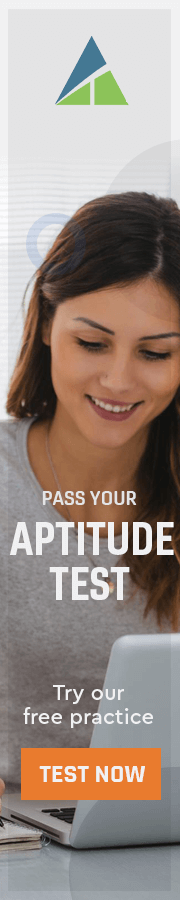

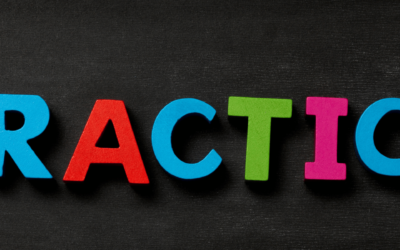

0 Comments